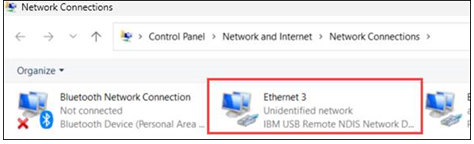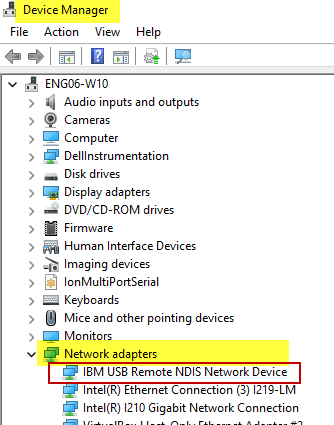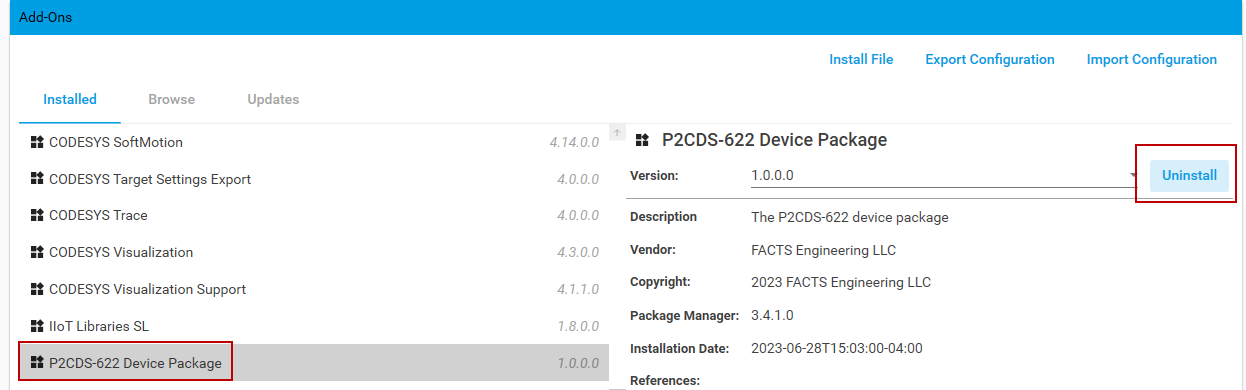Preparation
Caution
The only Fieldbuses and Add-ons that the P2CDS-622 will support are the Modbus TCP, Modbus RTU, EtherNet/IP Scanner and Adapter, the IIoT Library and WebVisu. Trying to install other licenses from the CODESYS Website, e.g OPC-UA will not work.
Tip
A PDF of the website can be generated under the lower left Read the Docs tab.
To begin using your P2CDS-622 PLC system, you will need to do the following steps.
1). Install the CODESYS IDE.
2). Install the latest P2CDS-622 Firmware Image file.
3). Install the P2CDS-622 Device Package (.package) file.
4). Configure the Ethernet ports
5). Install the IIoT Library file (optional if needed).
CODESYS IDE Install
The first task is to load and install the CODESYS Development system.
This can be found at the following CODESYS Store location: S/W Download
The bottom of the CODESYS download page links to a data sheet describing the main features of the CODESYS IDE.
P2CDS-622 Firmware Image
This step will initially use the USB Port of the PLC. To verify that your Host PC can enumerate the PLC’s USB port do the following steps.
Host PC to P2CDS-622 connection
Go to the “Network and Sharing” section of your OS and note the Ethernet connections that are present.
We are going to use the “Virtual Ethernet over USB (RNDIS)” feature in the P2CDS-622 to use the USB communications port to connect.
(1). With the P2CDS-622 powered off, connect the Host PC USB port to the P2CDS-622 front panel USB-C.
(2). Power-up the P2CDS-622, and note in the PC’s “Network and Sharing” that a new Ethernet connection (P2CDS-622 Ethernet) is present.
This is the USB port of the P2CDS-622 and we want to make sure the PLC can be seen on the network.
For example in Windows 11:
Installation of F/W Utility Tool
The Firmware image file is the Runtime software that enables the P2CDS-622 lower level drivers to interface to the CODESYS IDE.
The Firmware Update section referenced below will have a link for the latest Firmware version.
Go to section Firmware Update for instructions on how to do this step to update your Firmware.
Tip
There may be releases of new Firmware image files from time to time. See Latest Firmware for the current revision.
After completing this step, continue with the following procedures.
P2CDS-622 Package Install
The P2CDS-622 CPU “Device” needs to be added to the CODESYS Library of available CPUs.
Installation
Caution
Package version 1.0.0.6 will only with with Runtime version 1.1.12.0 !
(1). Download the P2CDS-622 Package from Ver 1.0.0.6 P2CDS-622 Package file.
Note
The file may download as a .zip e.g. P2CDS-622-Software-Package_vxxx.zip. If this occurs, you will need to rename the file extension to .package (P2CDS-622-Software-Package_vxxx.package).
(2). Start CODESYS from the Start menu (by default, the path is Programs > CODESYS (version).
You can also click the CODESYS icon that is located on the desktop after installation.
Uninstall Current P2CDS-622 Device Library Package
Caution
If there is a previous version of the P2CDS-622 .package listed, it must be removed before installing new version.
(3). Select from the drop-down menus- Tools > CODESYS Installer
(4). Under Add-ons find the current package and click Uninstall. For example:
Note
You may have to close CODESYS IDE for the uninstall to complete.
Install the New P2CDS-622 Device Package
(5). If the Installer is not currently open, select from the drop-down menus- Tools > CODESYS Installer
(6). In the CODESYS Installer pop-up view, click on Install File under AddOns.
Note
The file may have downloaded as a .zip e.g. P2CDS-622-Software-Package_vxxx.zip. If this occurred, you will need to rename the file extension to a “.package” (P2CDS-622-Software-Package_vxxx.package) if so. You may need to enable extensions in Windows in order to do this.
(7). Browse to the P2CDS-622-Software-Package_vxxx.package file you just downloaded and double-click on it.
The install will start. You may have to close the CODESYS IDE to complete the installation.
(8). After the installation is complete, close the Installer and restart CODESYS.
Note
You will get “No signature was found in package” warning. Disregard and click lower left box to continue.
Verify the Device installed
(9). Open the CODESYS IDE and after creating/opening a project, and select Tools > Device Repository... Expand under the PLCs section, confirm the P2CDS622 is present along with the associated revision you installed. If not, uninstall this version and repeat the P2CDS622 package installation.
Configure the Ethernet Port(s)
This will let you assign/edit the IP Address, etc. for the Ethernet ports on the P2CDS-622.
(10). Follow the steps defined in this link Comms Setup.
Tip
After the Ethernet ports have been initially configured via the following steps, the Ethernet ports can be used in lieu of the USB-C for Firmware Update.
IIoT License Install
The P2CDS-622 CPU comes preinstalled with the license keys to enable the functions such as EtherNet/IP Scanner, Modbus TCP, etc. These are already included in the CODESYS library.
Some functions like MQTT require you to install the associated IIoT library from the CODESYS Store.
This is a FREE library but is not part of the default CODESYS IDE installation. The IIoT license key is preinstalled with the P2CDS-622.
If you do not require IIoT functions in your application, then there is no need to install this library.
IIoT Library
Download the library from this link- IIoT Library Download
The following are a few examples of the IIoT functions included in this library.
Web Client
MQTT Client
Mail Service
SNTP Service
CSV Service
To install this library use the CODESYS Installer in the CODESYS IDE or the standalone Installer utility.
To use the Installer refer to the following link- Installer and the section near the bottom entitled Installing an add-on package.