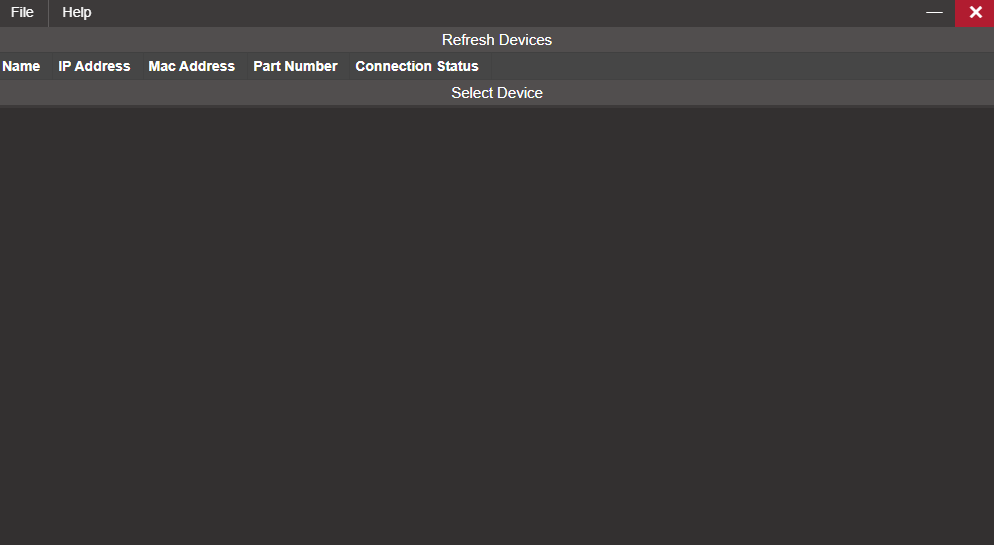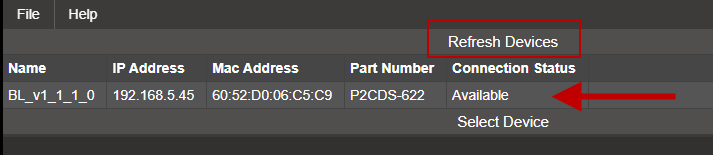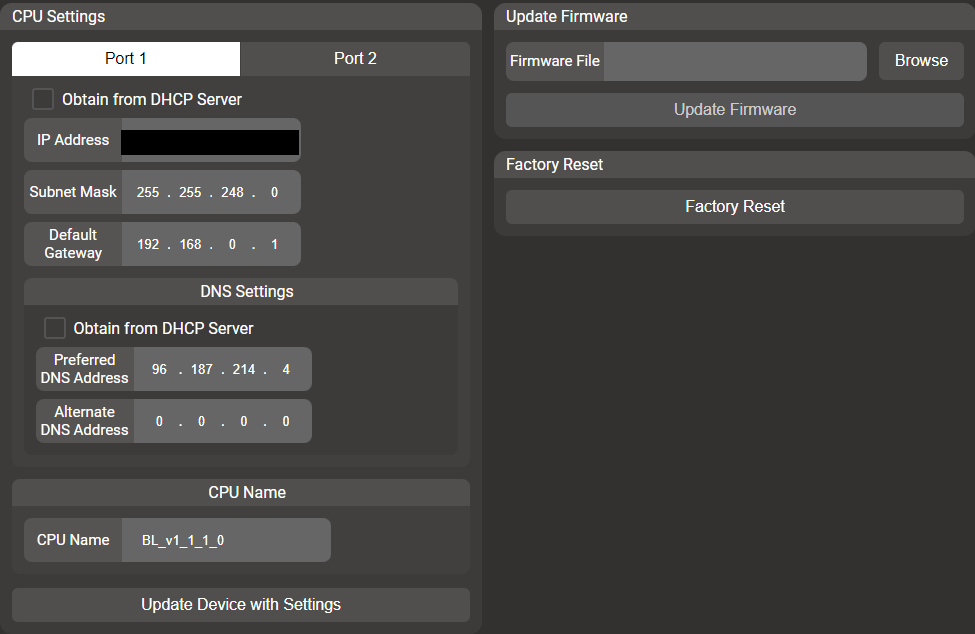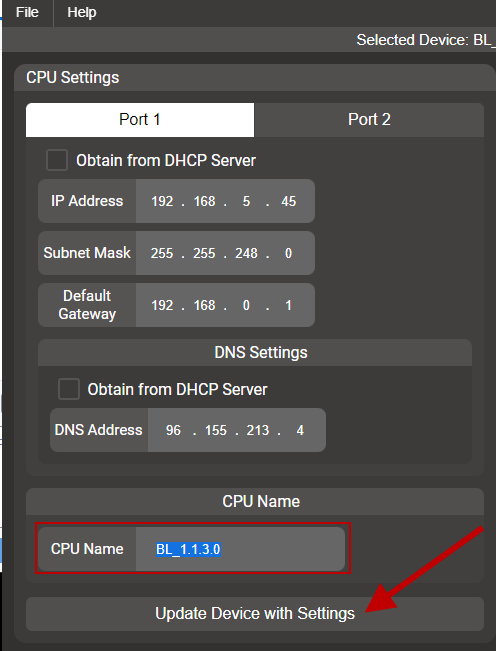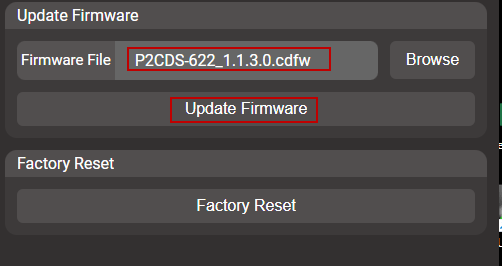Firmware Update/Factory Reset
There is a Firmware Update Utility tool that can be used to update your CPU Firmware and also can be used to reset the unit back to original factory settings.
Firmware Update
This section details how to upgrade the current CPU Firmware.
The current published Firmware revision can be found at Firmware Revision.
To read the installed Firmware on your CPU, see Firmware Revision read.
System Requirements and Installation
- This section requires the following:
P2CDS-622 CPU
P2000 Base (any variant)
P2000 Power Supply (any variant)
Latest version of CODESYS installed on Host PC
USB Type C cable or Ethernet cable
Installation
Caution
The Firmware Update Utility file is a zipped up .EXE type and may be flagged by antivirus software. A future signed version is currently being developed to avoid being flagged by antivirus software. If this is an issue, please contact tech support.
Download the Firmware Update tool from FW Update Tool
Unzip the file and it should have the .exe file. Ignore the .cdfw file for now.
PLC On the Network
(1). With the CPU powered off, plug in the Host PC to the CPU’s USB-C port (if this is the first time updating the Firmware) or into the Ethernet port ETH1 (if Ethernet ports previously configured). Power-up the CPU.
Update Procedure
(2). Inside the downloaded .zip file, double-click on the file P2CDS-622 Firmware Updater-x.x.x Setup.exe.
A screen should appear similar to the one below.
(3). Click on Refresh Devices to discover your P2CDS-622 CPU to update. You should see something like the following:
If it CPU is not listed, recheck the connection to USB-C (or to the Ethernet port).
(4). Double-click on the CPU desired, and the following should appear.
If this is a first time USB-C type setup, ignore the Port items.
Note
When updating reference in an Ethernet connection, the Port 1 and Port 2 tabs correspond to the P2CDS-622 ETH1 and ETH2 connectors discussed in the Ethernet section.
(5). Rename the CPU as desired. In the box for CPU Name, type in the name of your device, then click on Update Device with Settings.
(6). Browse to the update file (P2CDS-622_x.x.x.x.cdfw) and click on Update Firmware
The pop-up below should appear once the firmware update process is complete:
Factory Reset
A Factory Reset restores the unit to the Factory defaults. It removes all passwords, projects and the Retain Memory variables.
Note
To perform a Factory Reset, the user must be physically present with the CPU to toggle the P2CDS-622 Run/Stop switch.
Operation
(1). In the Firmware Update Utility tool, select the Factory Reset button and toggle the Run/Stop switch.
(2). Power cycle the unit. The system should be erased and ready for a Firmware Update.
Caution
ALL DATA on the PLC will be erased with this operation.